A common use case of Kloodle in schools and colleges is to capture attendance of and reflections on Gatsby-related activities. Achieving this with Kloodle is easy. Here’s a common workflow for doing so.
Measuring Participation
Create the activity
As a teacher or admin, log into your account and create an activity. This resides in your “Gatsby” section. You can find it by clicking Gatsby in the top menu, and selecting “activities”.
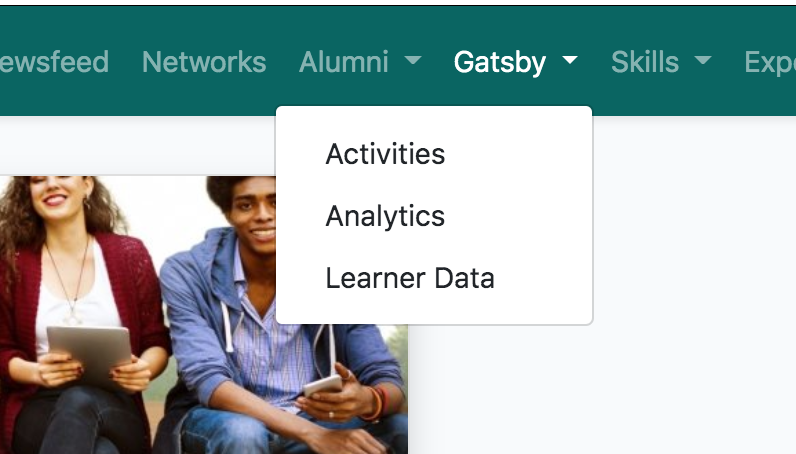
This will present you with a list of the activities that have been created within your organisation (obviously, if you haven’t created any yet, this list will be blank).
To create your first activity, click the “New activity” button underneath the title. This will present a popup where you can give your activity a title, description, and, if applicable, a date.
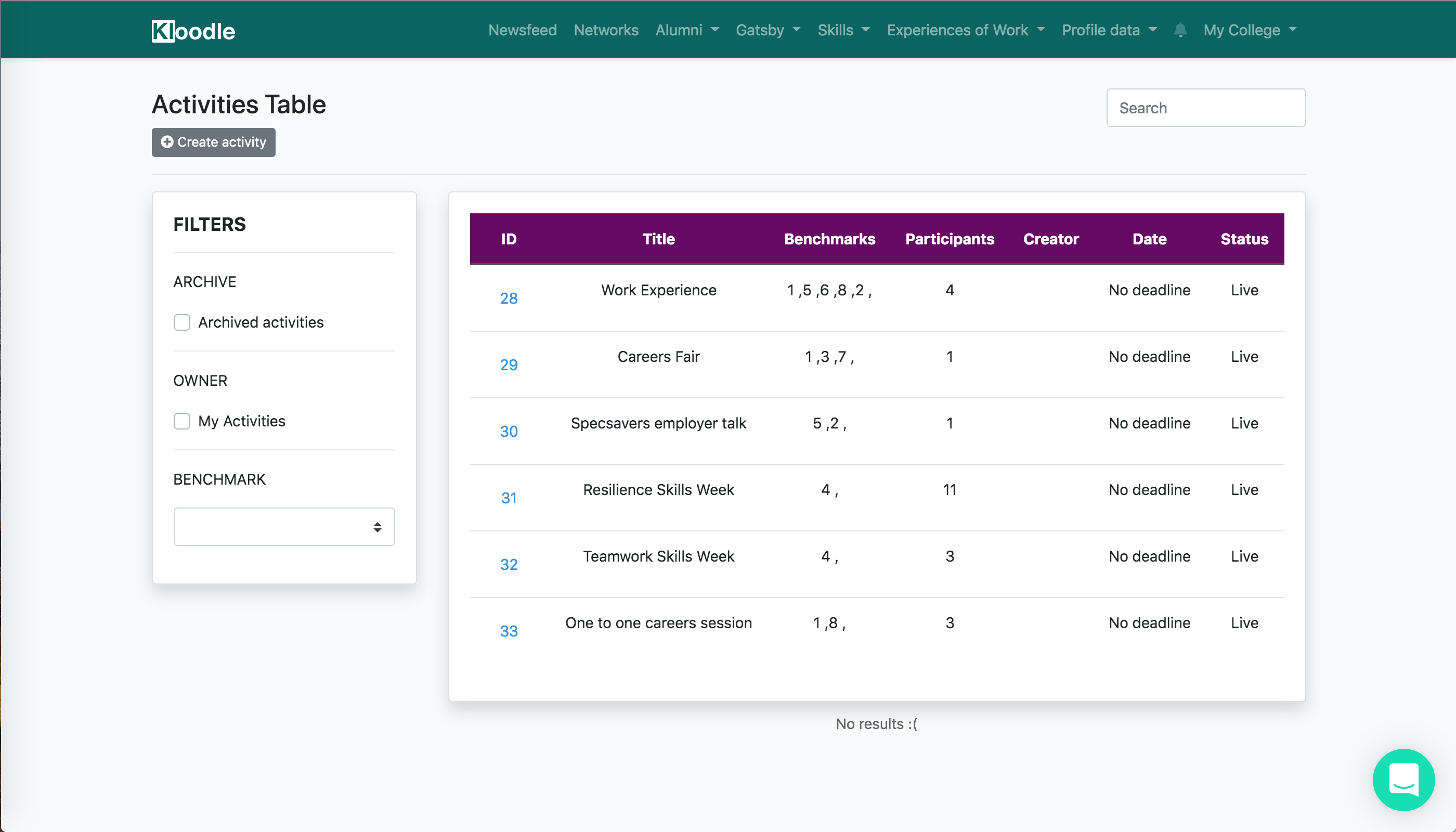
Once you have created your activity, the system will take you through to the activity itself.
Adding Gatsby Benchmarks
Once you are on the activity scree, the next thing to do is to tag in the Gatsby benchmark(s). You will see a list of the benchmarks on the left hand side. You can tag multiple benchmarks into each activity. Tagging benchmarks helps with filtering activities, as well as provides data for the analytics suite.
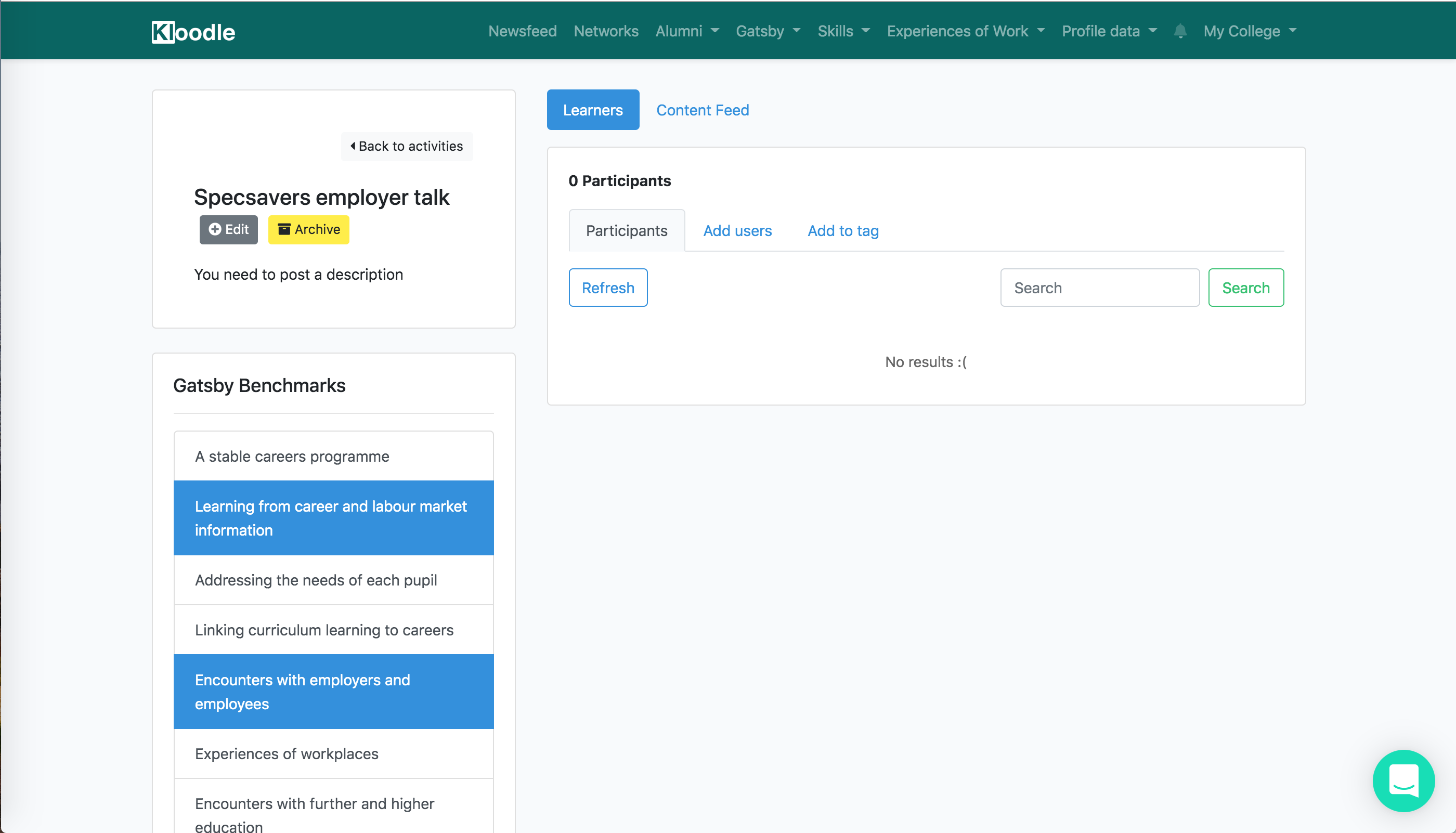
Adding users
Once you have tagged in the relevant benchmarks, you have the option to add learners to the activity. Doing this serves three purposes:-
- The activity appears on the learner’s profile
- The “User List” will mark the student as having participated in the benchmarks hit by this activity
- The analytics will update
This is as easy as finding the users in the “Add users” list
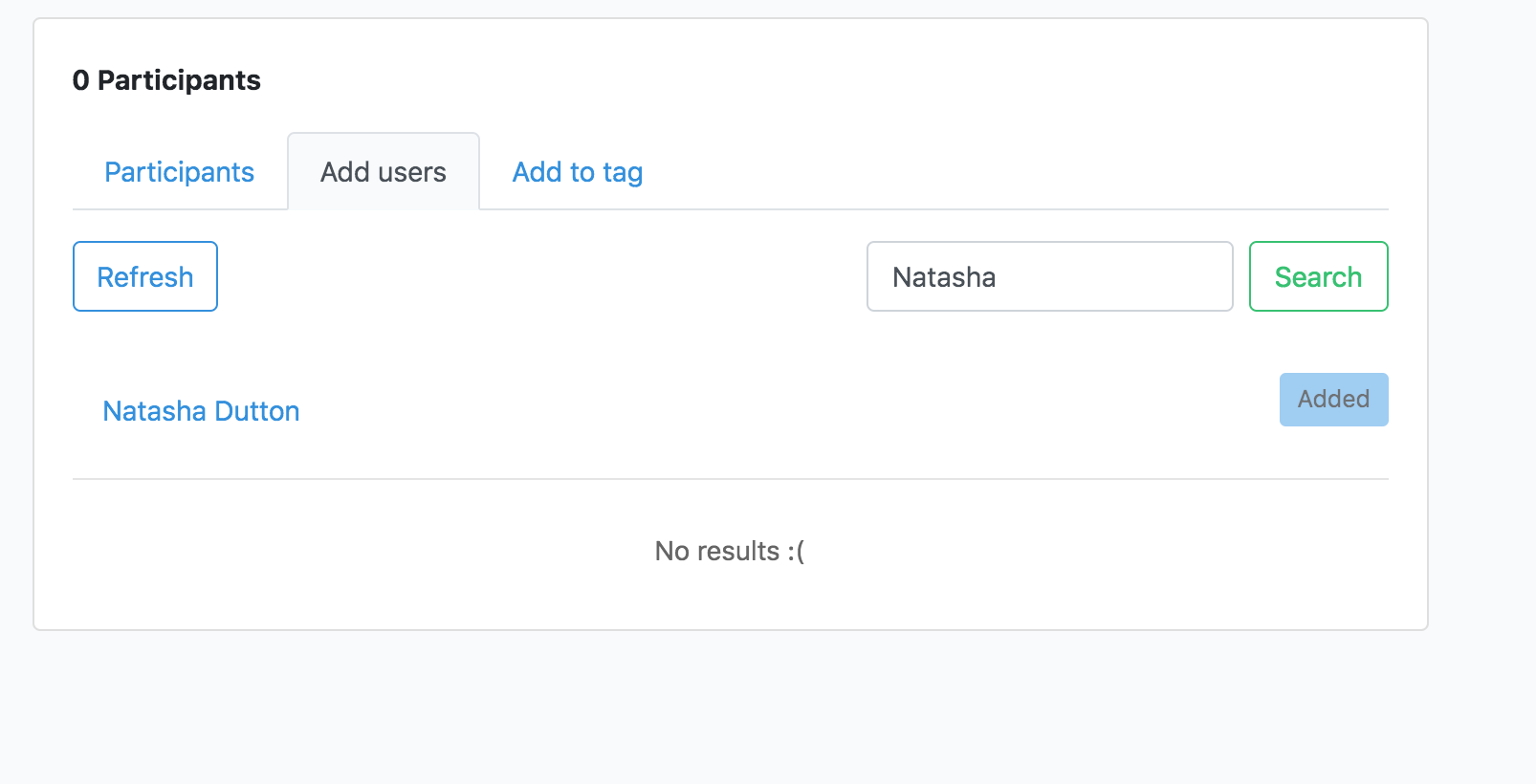
Clicking the “Add” button.
Toggling back to the “Participants” list and clicking “Refresh” which will display your user.
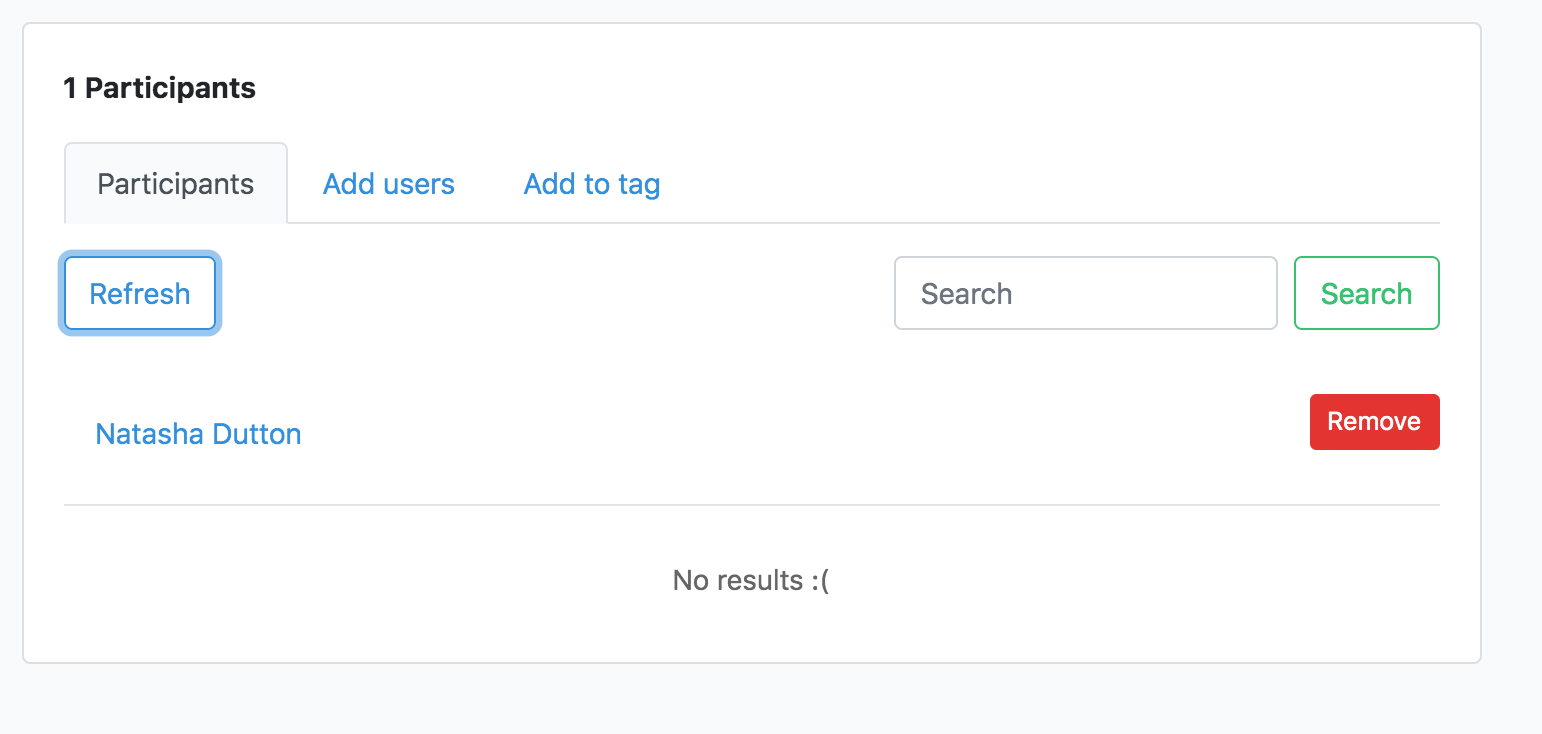
The benchmarks analytics will now update: –
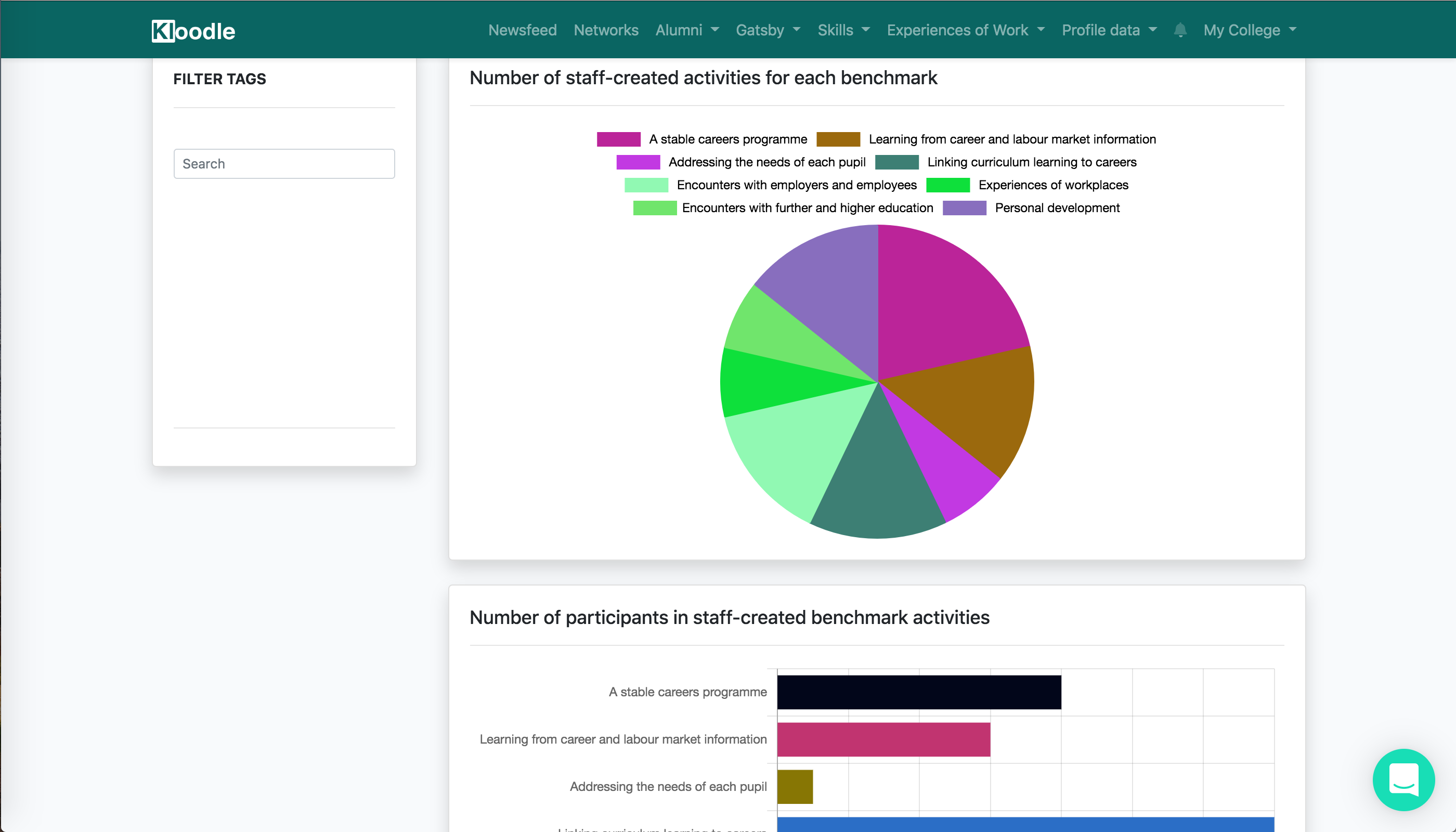
Gathering reflections
Once you have created the activity and measured the participation (you may not want to or need to do this for all activities), you can invite learners to create reflections based on the activity.
This is great as it provides a feed of reflections that can be loaded and displayed to external bodies who may wish to see your Gatsby reflections (e.g. Ofsted, Enterprise Advisers).
Logging into their profile, learners should create a post in the usual way.
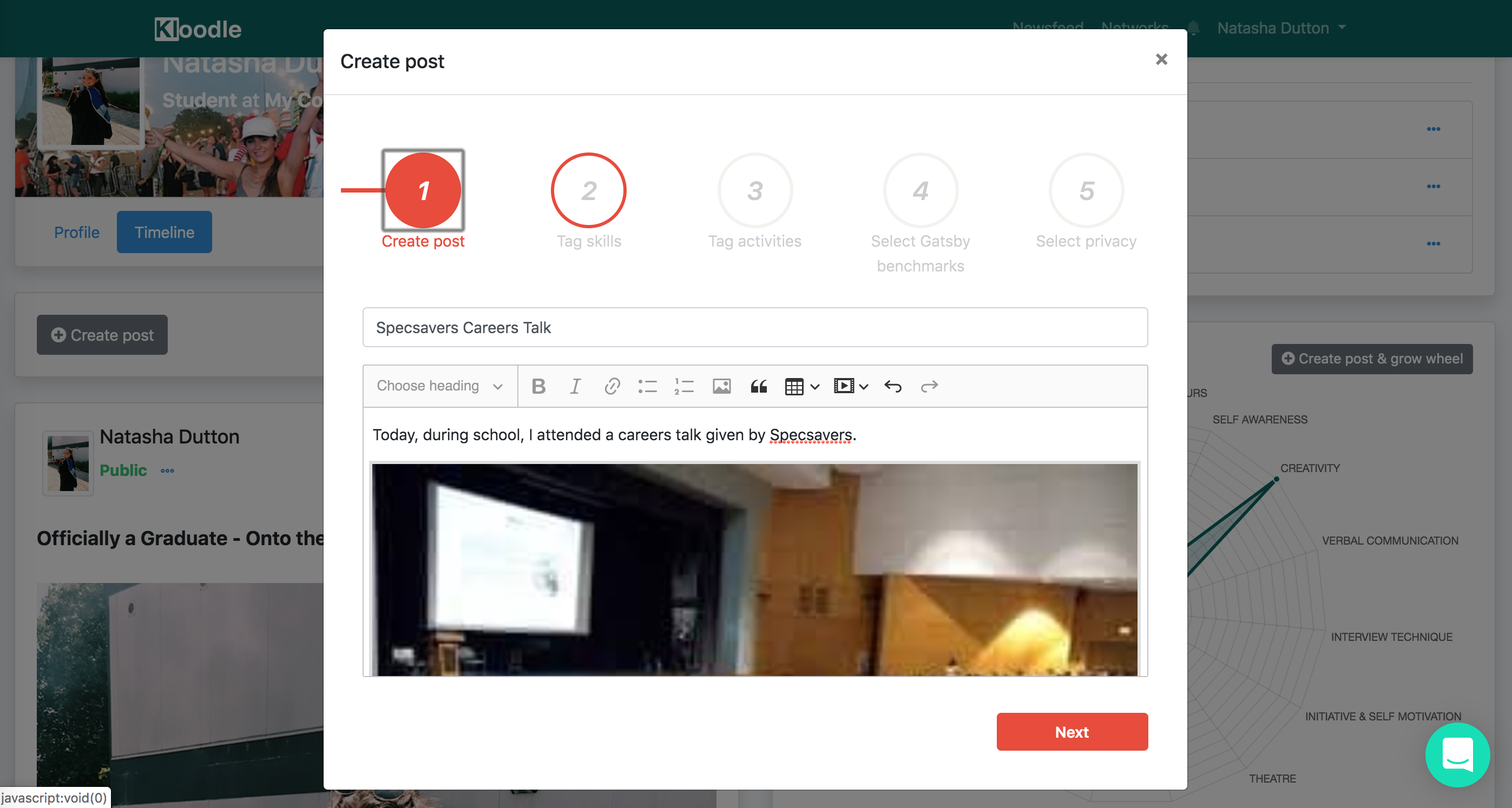
They can begin to add observations or rich media, such as photos and videos to the post, to demonstrate what they have learnt during the talk.
Once they have written their observations, the learner can then tag in skills, as usual.
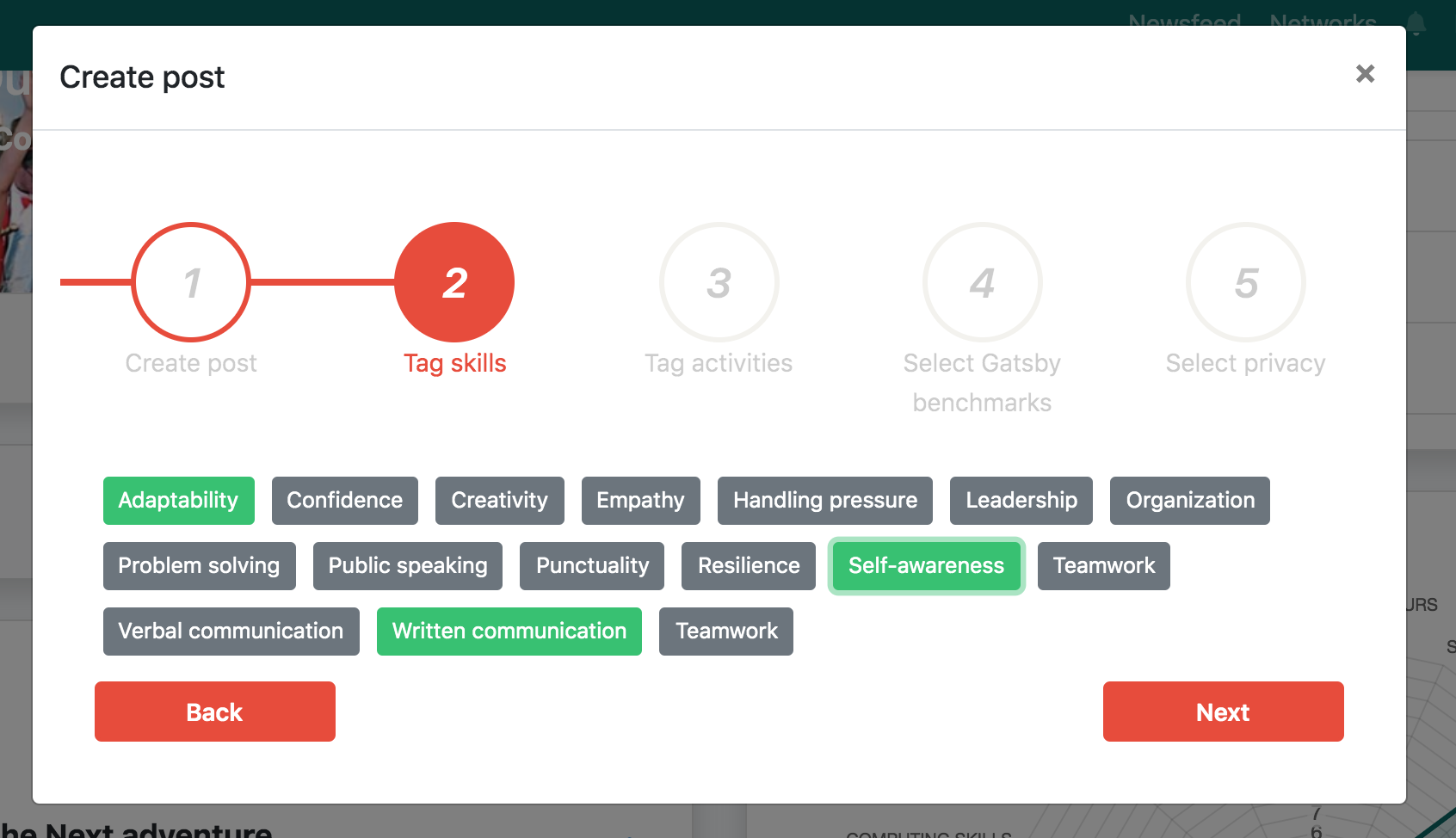
The next option is to tag in the activity this post is describing. Here a list of all the activities present in the organisation is listed as options for learners to select from.
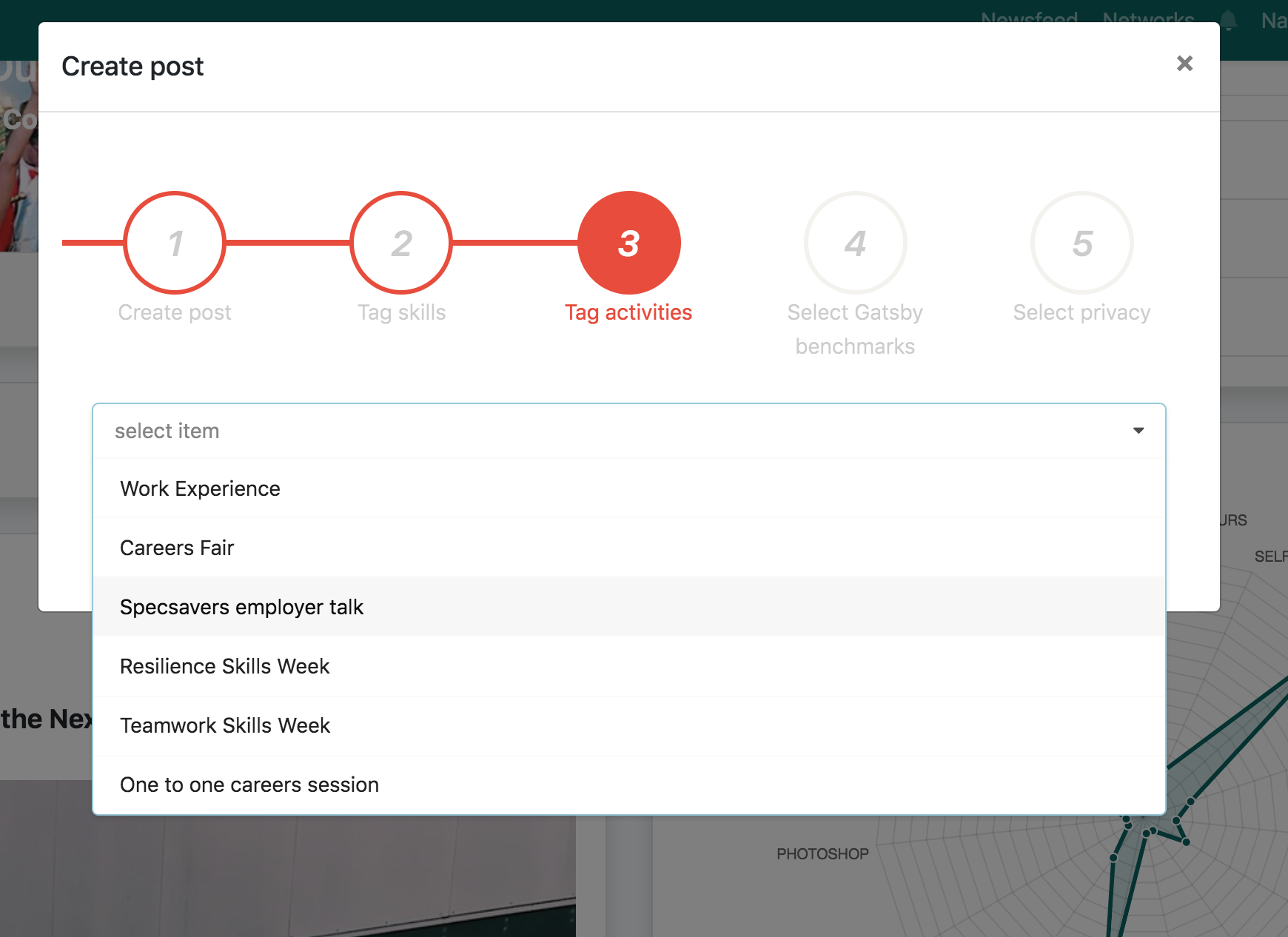
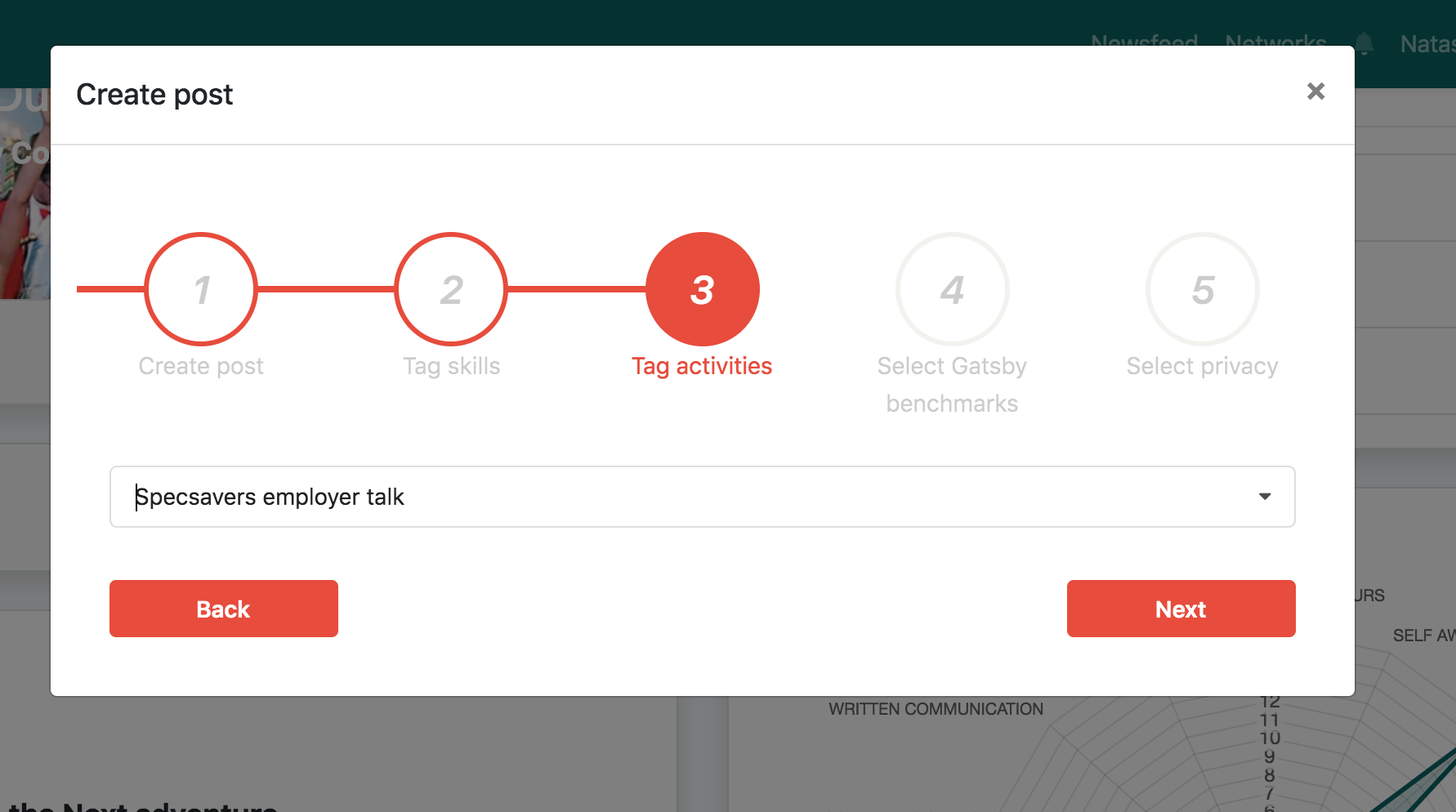
Once they have selected the activity, the next step gives learners the option to tag in the Gatsby benchmarks their post is addressing.
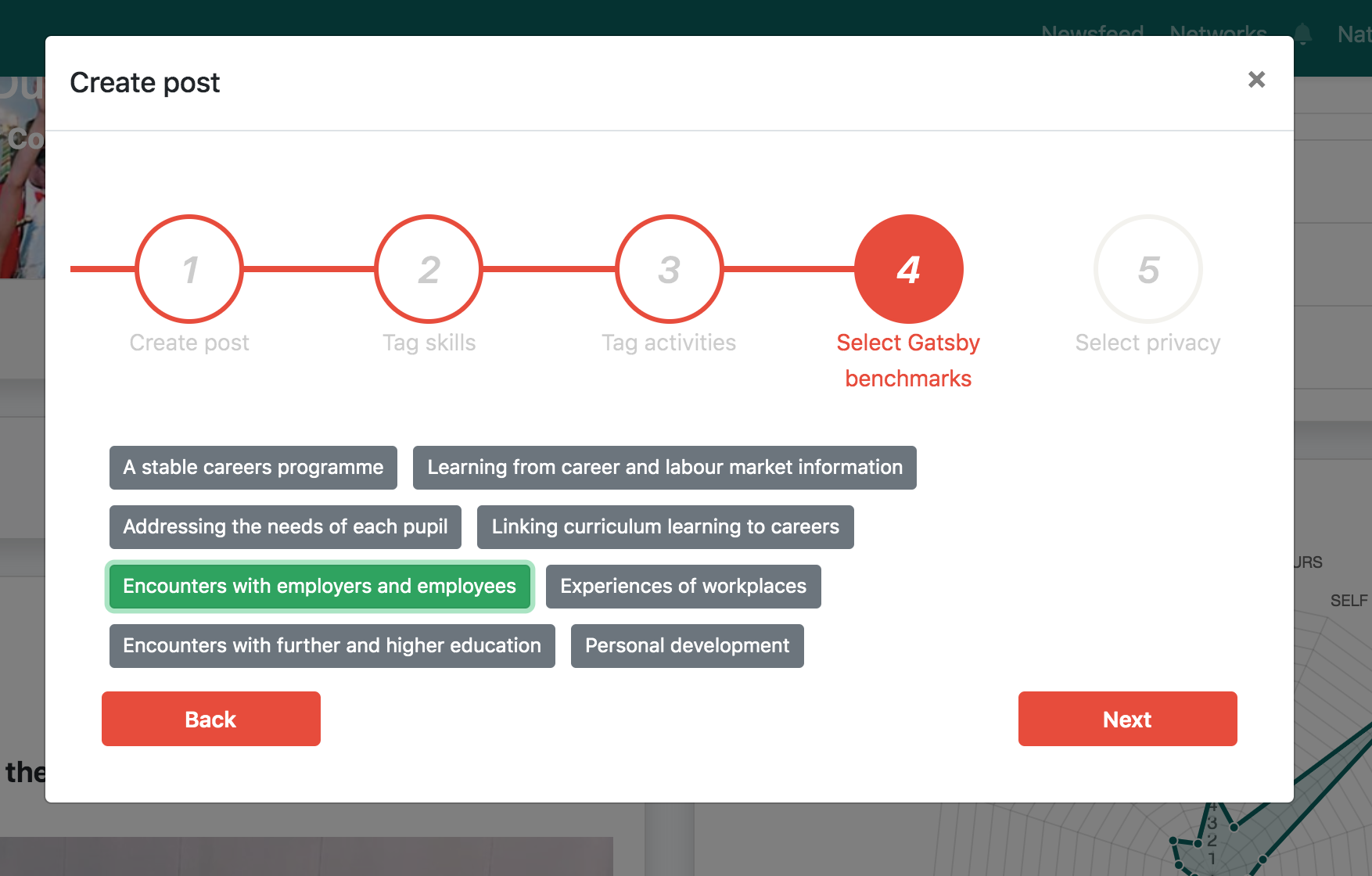
Once they save their post, it will be displayed on their profile in the usual way.
How this appears on a teacher’s feed
Logging back in as a teacher, we can now navigate back to our activity and view the posts that learners are creating.
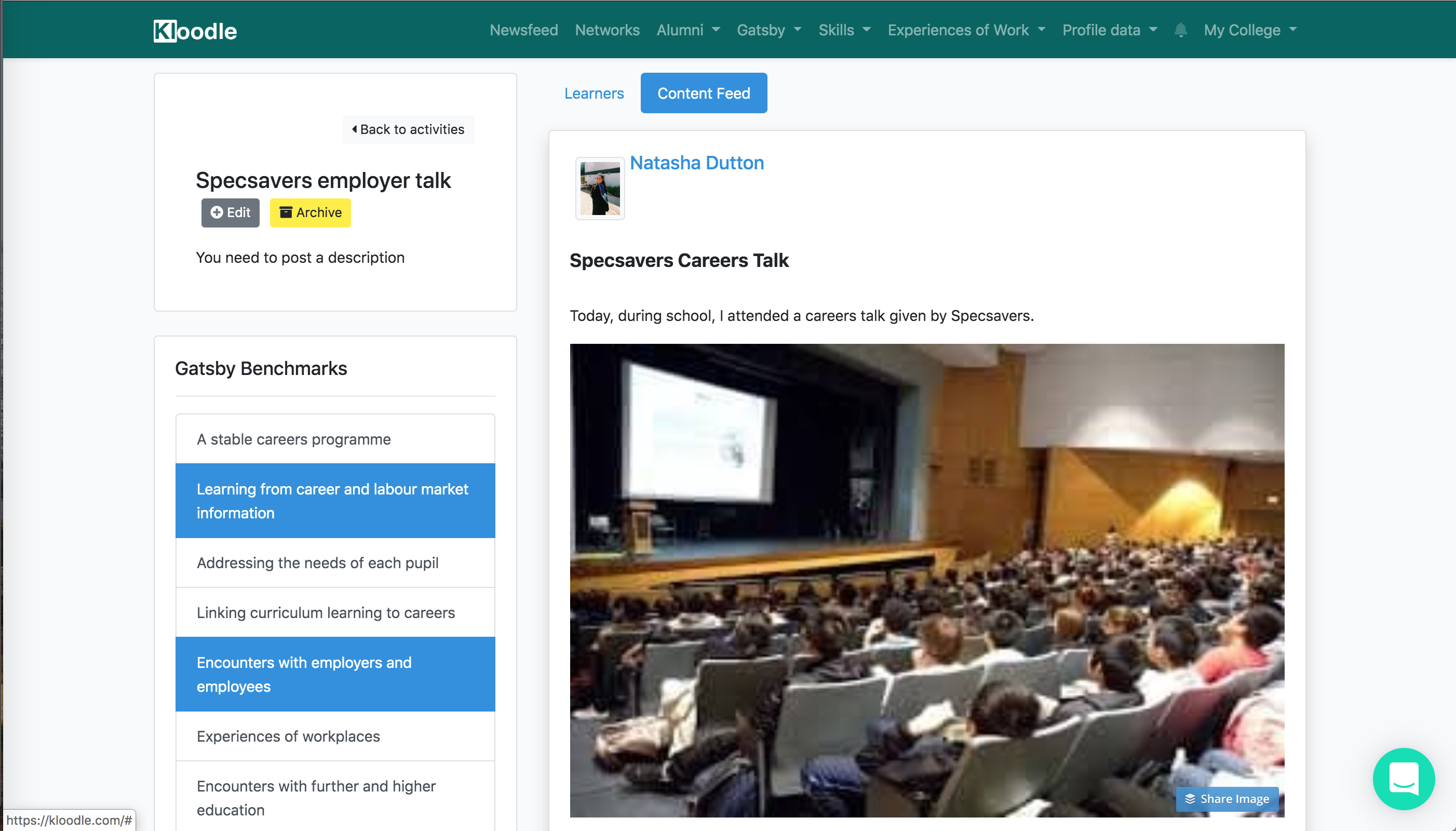
Again, this provides a fantastic way of collecting Gatsby-related evidence to show external bodies who may be interested. More importantly, it teaches learners the importance of their careers education and the impact it is having on the skills they are building.
Measuring reflections, and which skills these reflections are building, is a fantastic way of building a culture of outstanding personal development at your school or college.
To find out what else Kloodle can do for you, please book in a demo here https://calendly.com/kloodle/30min?month=2019-08
