Kloodle allows college staff members to mass invite students to create accounts. Staff can also select which teaching group the student will belong to upon sign up. This is done through your staff account.
IN ORDER FOR STUDENTS TO BE ADDED TO THE CORRECT TEACHING GROUP, YOU WILL NEED TO CREATE A GROUP FIRST. You can learn how to create a group in this tutorial.
STEP 1??CREATE THE CSV
In order to mass invite students, you first need to create a CSV of email addresses and full names. To do this: –
- Open your spreadsheet software??in this instance were using numbers on a mac
- Create two columns, one with the heading full_name and one with the heading email
- Under full name, list your students full names. In the corresponding email field, list their emails
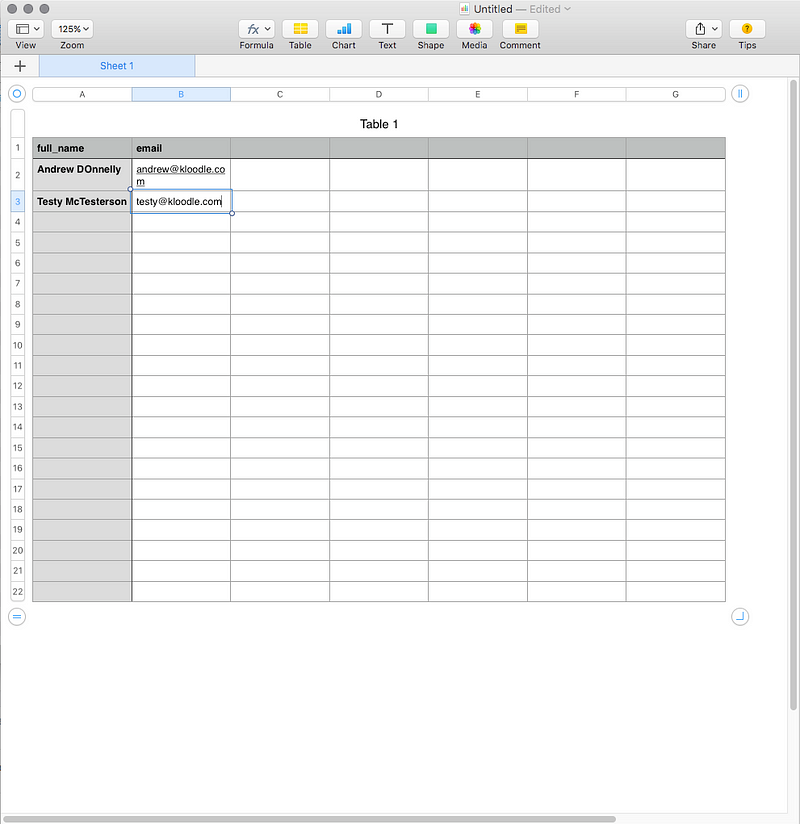
- Once you have finished this, you can then save as a CSV. On a mac, you need to click File > Export > CSV. On Excel, click File > Save As and then select the file type as CSV.
STEP 2??Upload the file to Kloodle
- Log in to your staff account on Kloodle
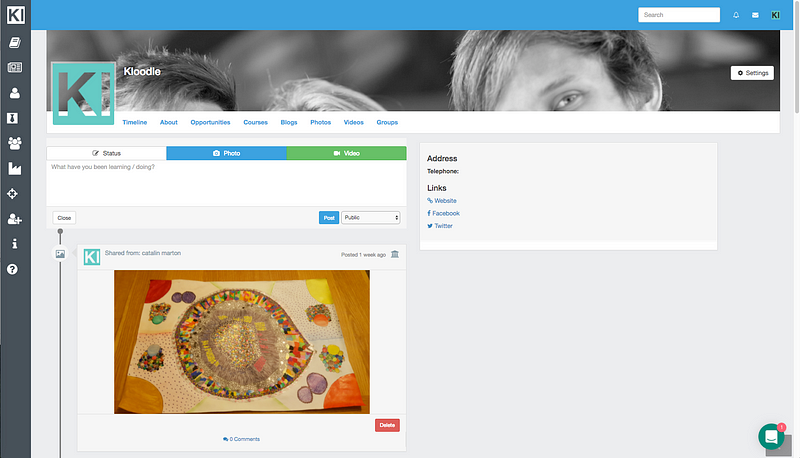
- Click Admin Panel in the main menu on the left hand side
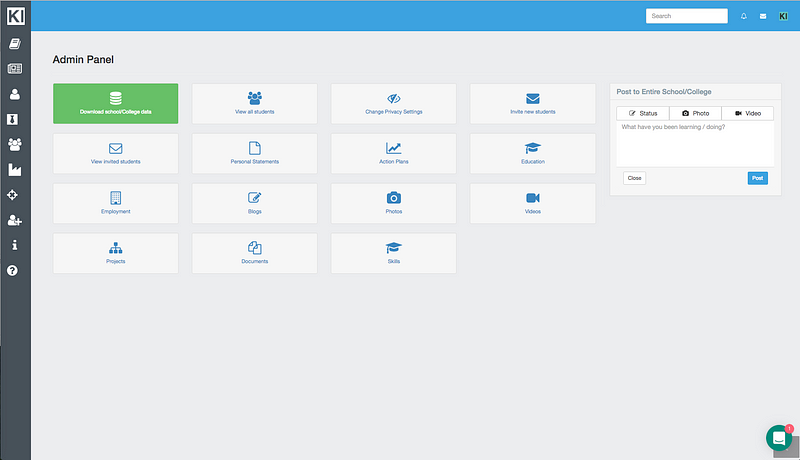
- Click Invite Students
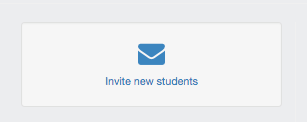
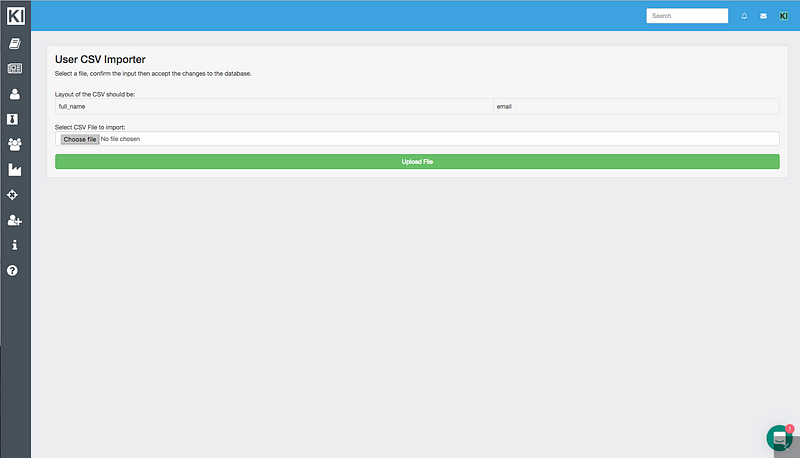
- In order to create invites, the spreadsheet needs to contain the students full_name and email. The top row should be left with these labels.
- Once you have populated the spreadsheet, save the file as a .csv file.
- Upload the saved .csv file to Kloodle by clicking Browse, and, once uploaded, click the green Upload File button.
- Once the file is uploaded, youll be presented with a list of the students who were in the spreadsheet. Uncheck the box next to a students name if you do not wis to invite them.

- Click the dropdown menu to select which of your tutor groups you want to add the list of students to.
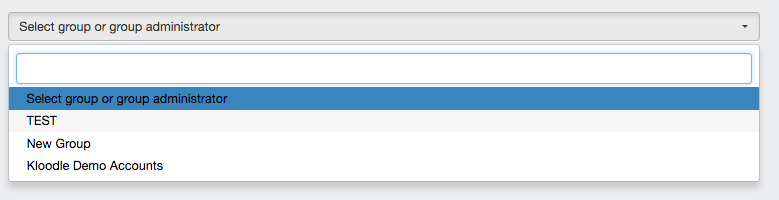
- Click Send Invites

Invitations will now be sent to all of the students in the list. Your students will receive an email prompting them to sign up to Kloodle. Once they create their account, theyll be added automatically to the group you have selected.
