Depending upon your method of creating an account (staff can also be created by mass invite), you may have to upgrade a staff member to a staff account from a student account. You do this by following these instructions: –
Log in to your Kloodle account
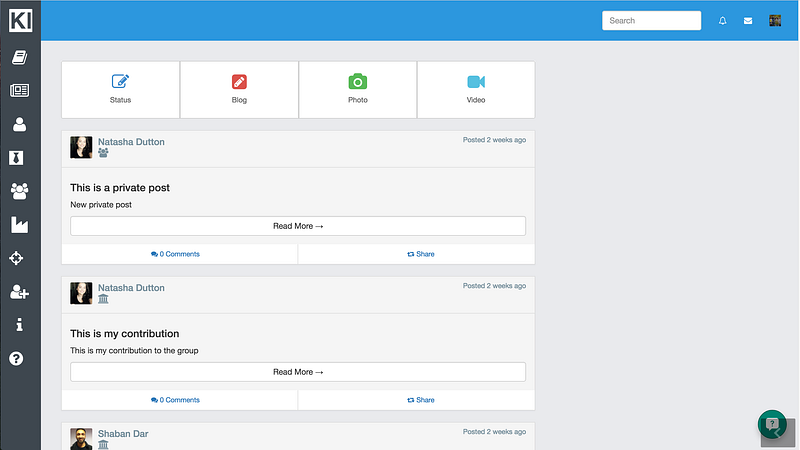
Click Staff in the left hand menu
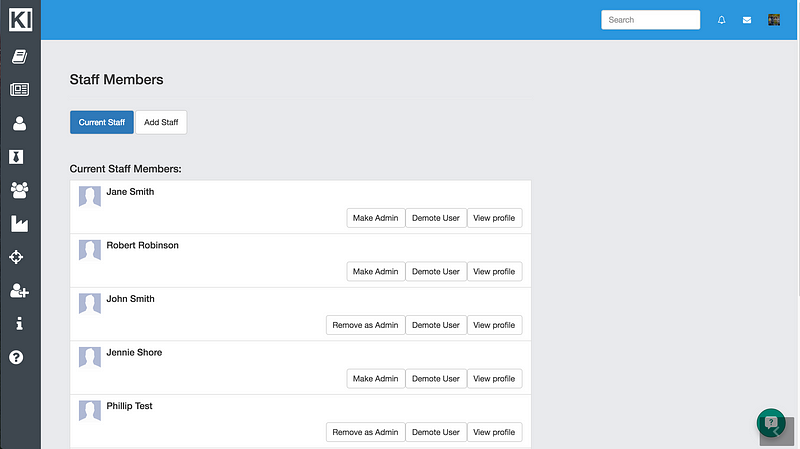
Click on the Add Staff option

You will be presented with the following screen.
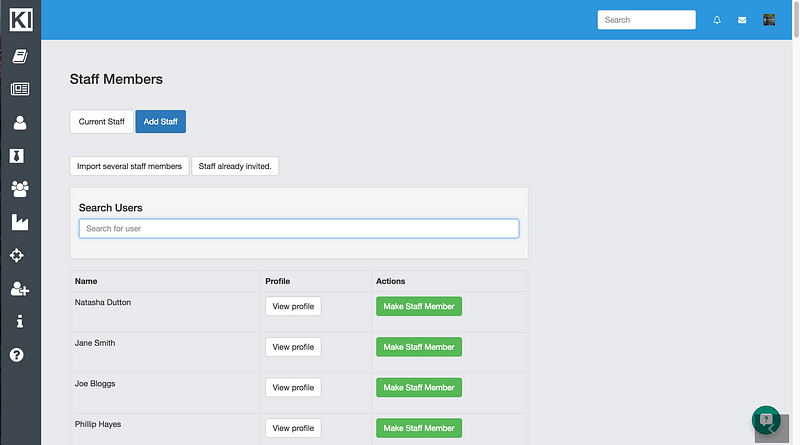
Search for the required member of staff by typing the name in the search box. If the user has created an account, they will appear in the search. If they DO NOT appear, the likelihood is that:-
a) They havent created an account??if so, direct them to the colleges sign up page
b) They have signed up to the wrong organisation??you can ascertain this by searching for the user in the top search bar. If the user appears, they have created an account but probably in the wrong college. We can rectify this is you let us know by initiating a live chat at the bottom of the screen.

Click on the Make Staff Member button next to the user name.

The button will change to red and read Remove. You have now added this person as a member of staff.

