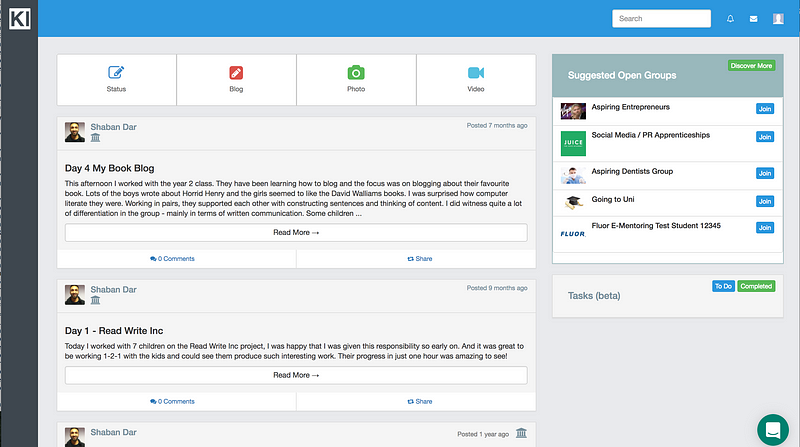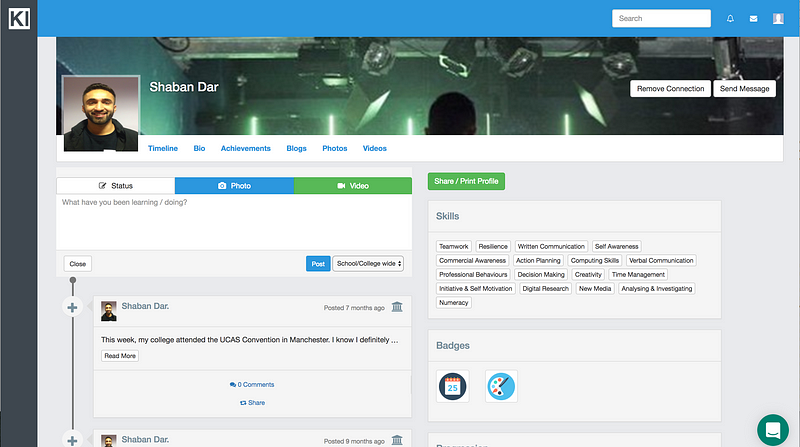Involving parents in the education process has enormous benefits. With that in mind, we have released Parent Logins to Kloodle. You can read why we built this feature here. This post is a tutorial on how to use the feature.
Benefits
- Parent can view the development of their son / daughters profile
- Parent can join college groups to get information posted by students / college admin / teachers
- Parent can follow employers to get information that the employer posts enabling them to find out more about opportunities available
Preparation
In order to get parents up and running on Kloodle, youll need the following: –
- Parent names
- Parent email addresses
- Student email addresses
If you do not have access to parent email addresses, you can send this template letter home to gather parent email addresses. Alternatively, you can post the link below to parents where they can request access to Kloodle.
e.g.
Parents: – Your son or daughter is building a Kloodle profile at college. Request access to view their profile here https://t.co/OV2On9Cm0K
— My College (@mycollege7) January 16, 2017
Parent Log Ins can only be created by organisation accounts or admin users. Regular teacher accounts cannot be used to create a parent login.
Log In to your Organisation Account or your Teacher Admin account. Click on the Admin Panel icon (the very top icon that looks like a book). Youll see this screen: –
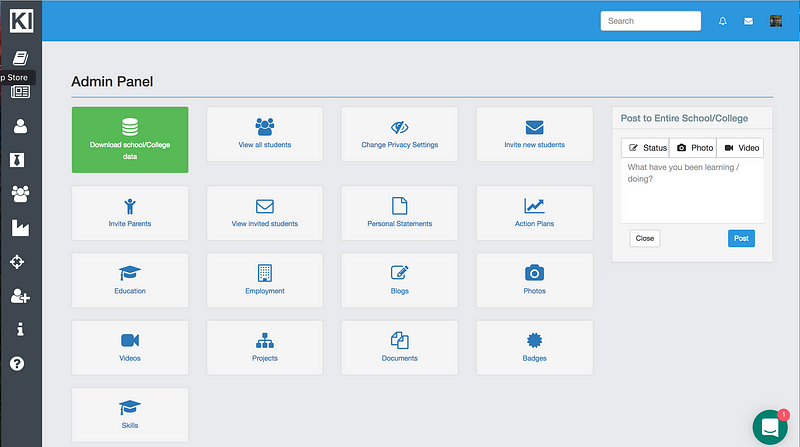
Click on the Invite Parents button. This will take you to this screen: –
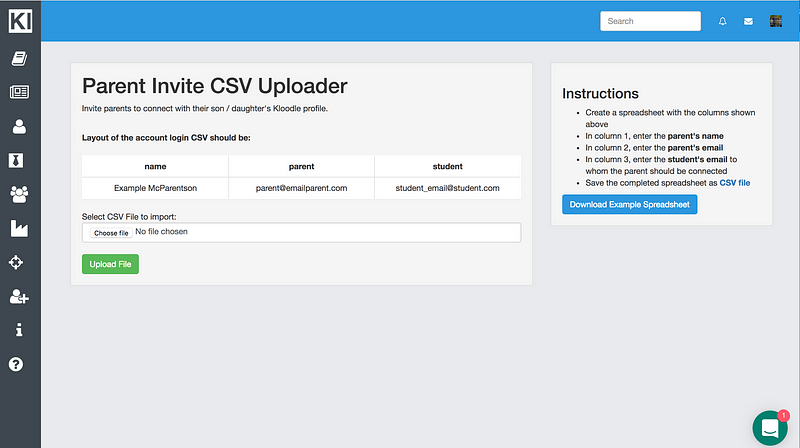
At this point, youll need to upload a spreadsheet of parent and student email addresses. Instructions regarding this can be accessed on the right hand side of this page.
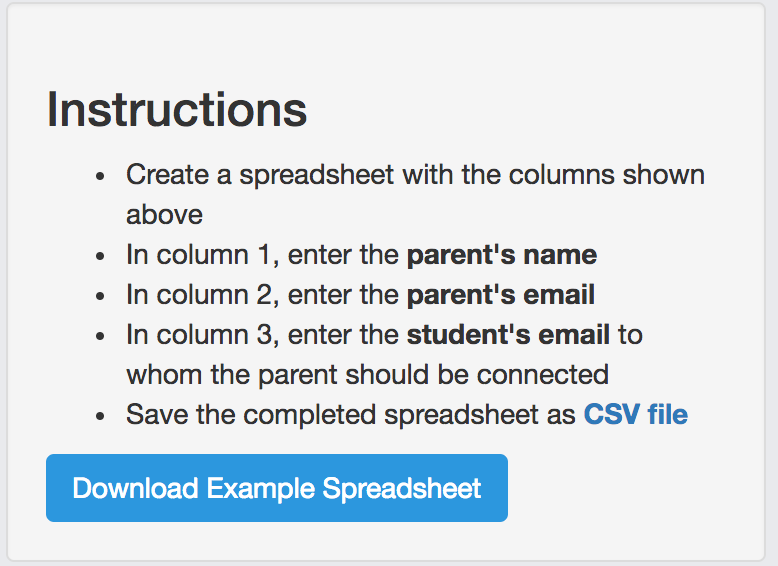
You can download a template of the spreadsheet with the required format here
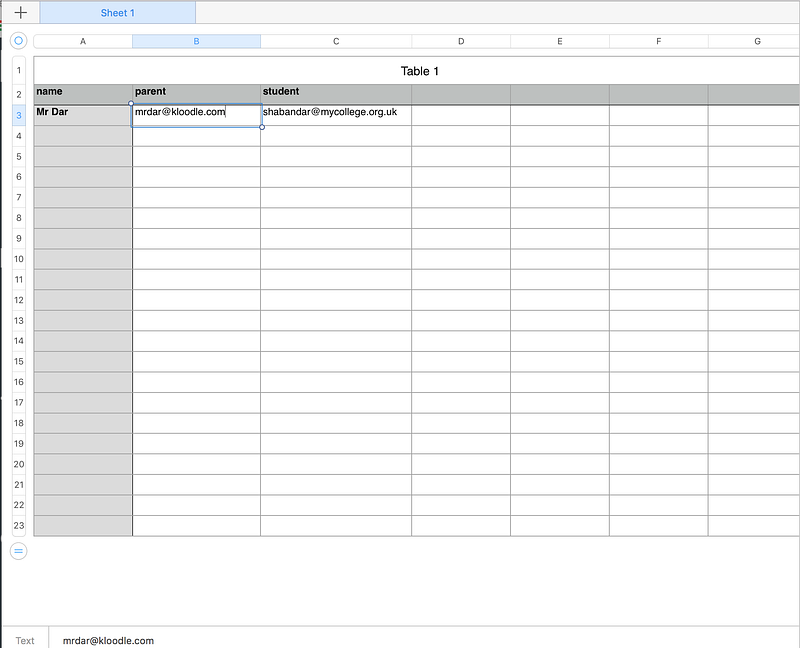
Once you have inputted the necessary data, save your spreadsheet as a .csv file. If you are using Excel, you can follow these instructions. If youre using Numbers on a Mac, follow these instructions.
Once you have saved the data as a CSV file, upload the document to Kloodle.
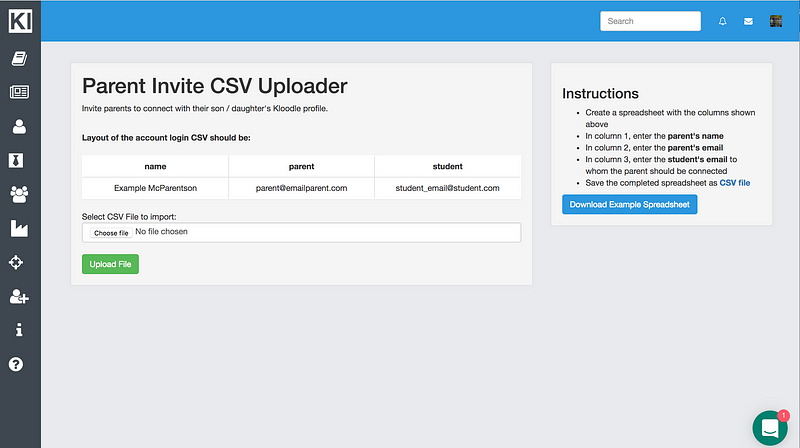

You will see the following green message upon completion.
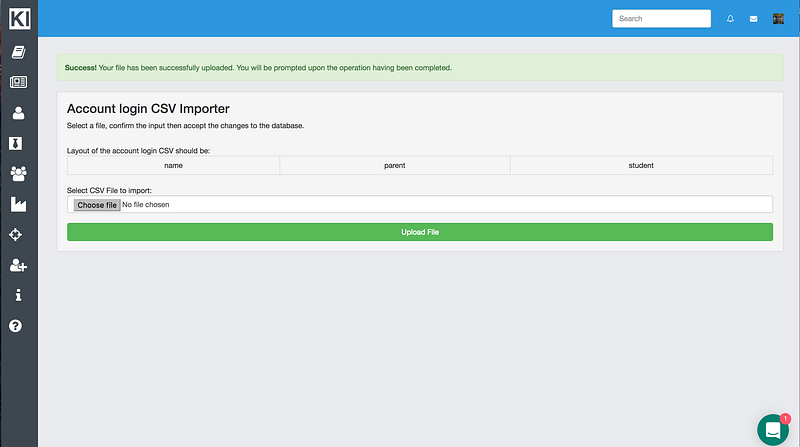
Once the form is uploaded, parents will receive this email with instructions.
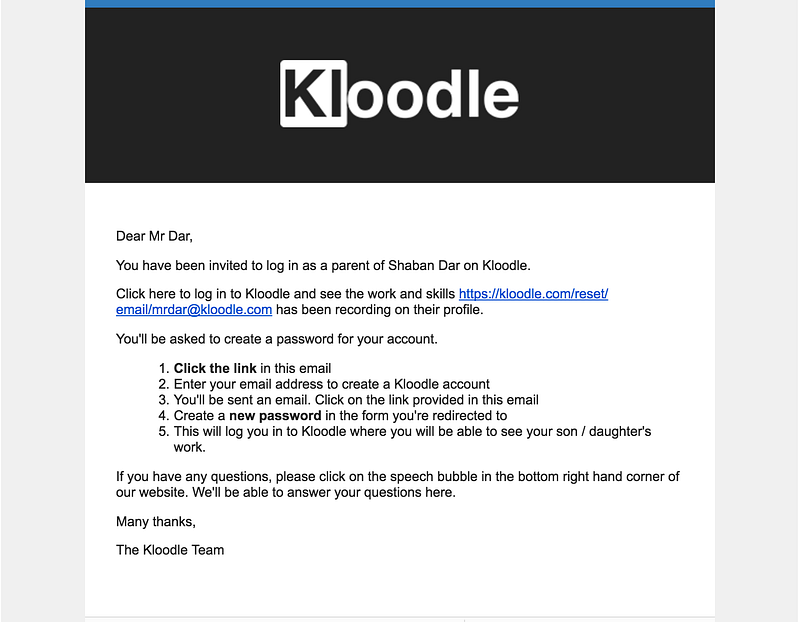
Parents Logging In
Once the parent has received this email, they should click the link. This will prompt them to type in their email address to set a password: –
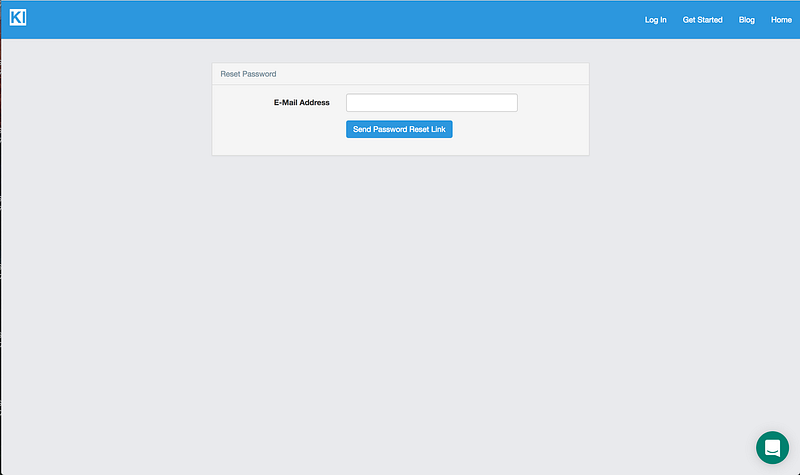
This will send them an email. If they click the link in the second email, they then see the following screen: –
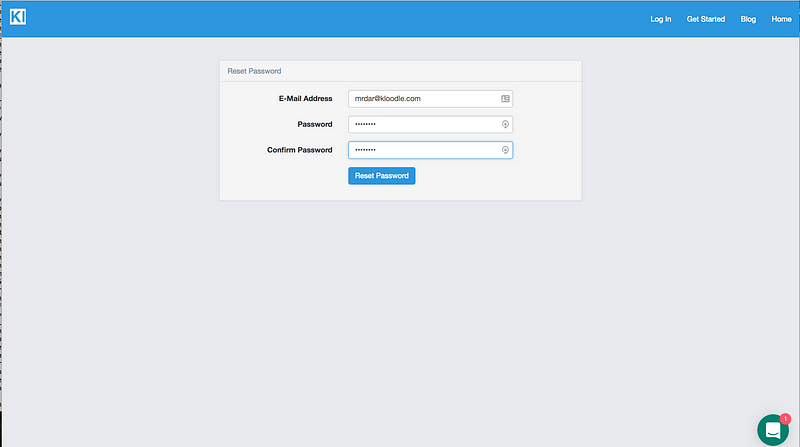
Entering the details in this form will create a log in for that parent and will log them in to Kloodle simultaneously. They will now be able to see their son / daughters account, join groups, and follow employers.