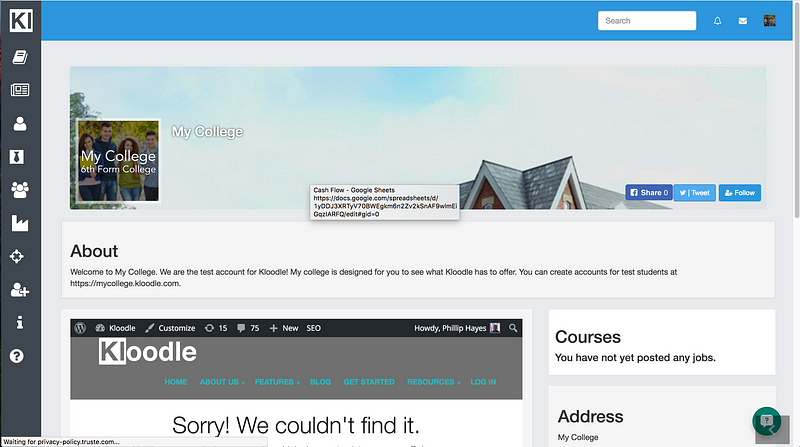Your college has a public facing page associated with its account. You can amend this profile and share it with people, as well as providing information about the courses your organisation offers.
To set up your public facing page, log in to the main college administration account: –

Click on the profile menu in the top right hand corner of the screen

You will be presented with the following screen: –
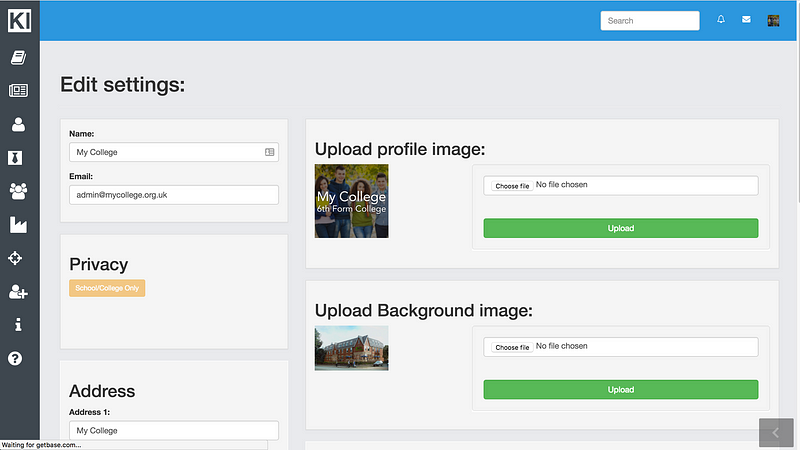
You can upload a profile picture for your organisation by clicking Upload in this section. IT IS IMPERATIVE YOU CLICK SAVE AT THE BOTTOM OF A SCREEN AFTER YOU SEE THE GREEN TICK WHEN UPLOADING A FILE.
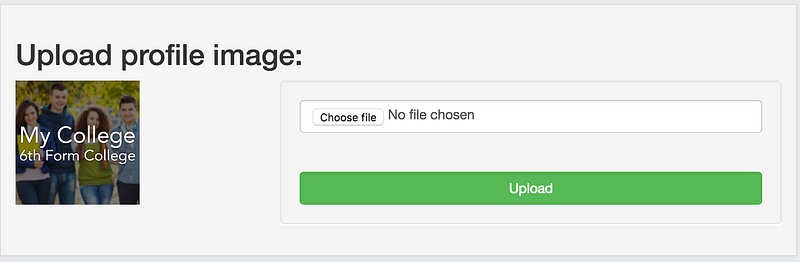
You can also change the background image by repeating the above process in this section.
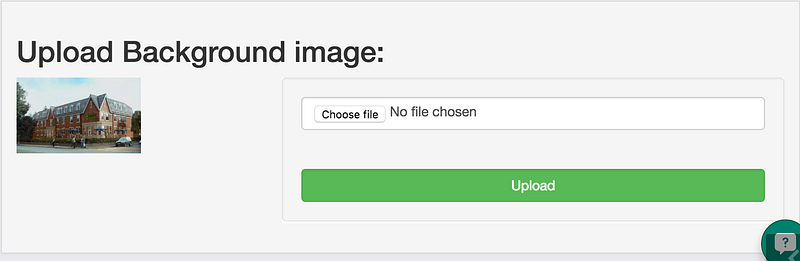
You can amend the address details of the college by filling in the Address section
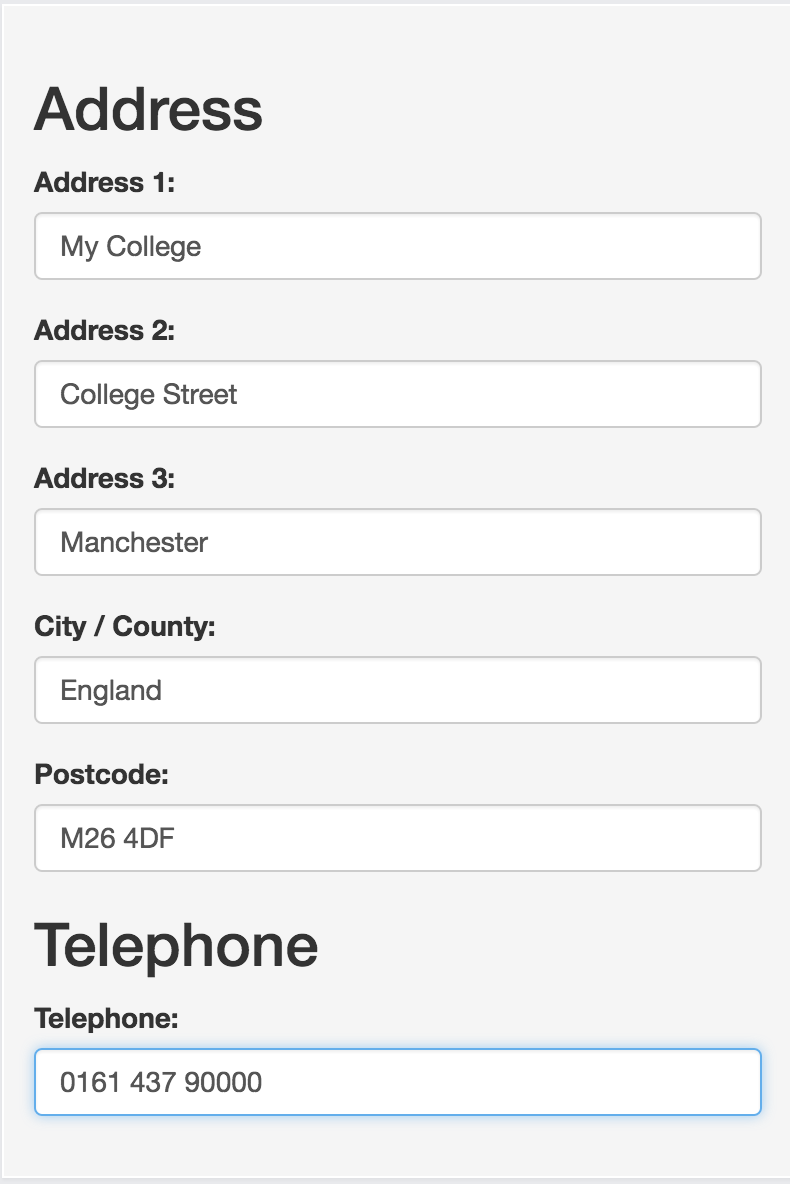
You can also provide links to external websites such as your main college website, Twitter page, and Facebook page.
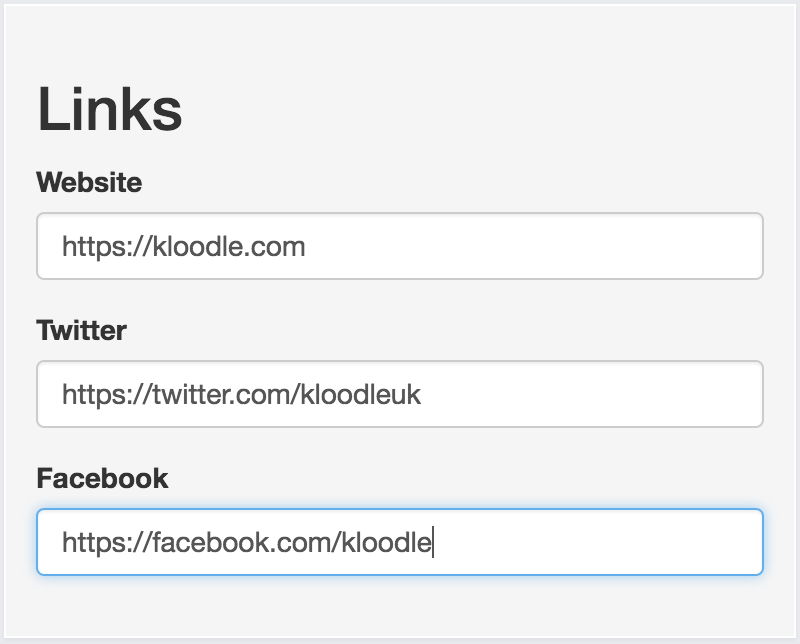
You can set a featured YouTube video as thus: –
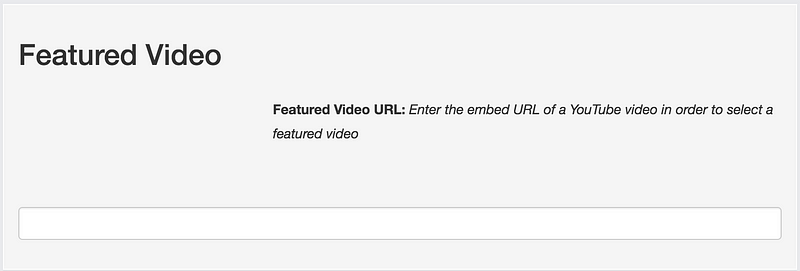
Navigate to YouTube and find the video you wish to feature.
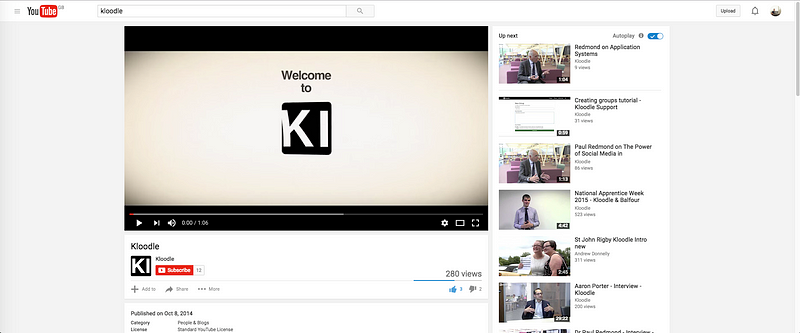
Click Share underneath the video

Click Embed and copy and paste the src link, as illustrated below

Paste the link into the Featured Video section
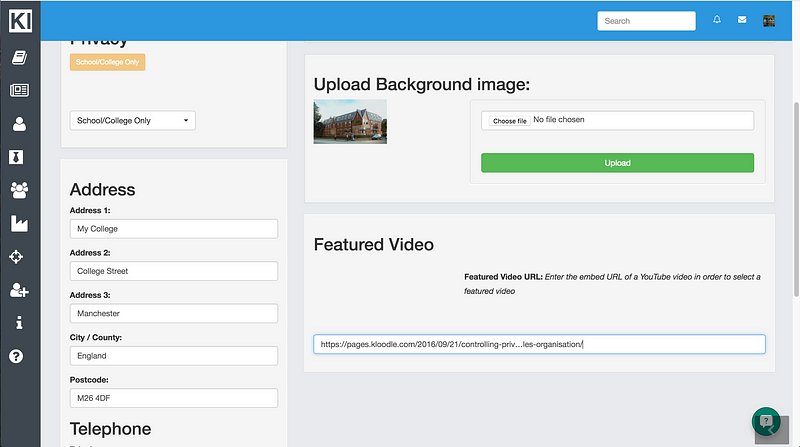
Once you have amended your profile, click the Save button at the bottom of the page.
You can then navigate to your colleges public profile by navigating to https://kloodle.com/profile/YOUR_USER_NAME/public??for example https://kloodle.com/profile/mycollege/public